Install Free SSL Certificate on Your Website
Install Free SSL Certificate on Your Website
As bloggers, we always worry about the security of our website. But security comes with some sacrifices. In order to secure your website from hackers, you need to buy SSL Certificates, which are not free. But today, I will tell you how to install free SSL certificate on your website.
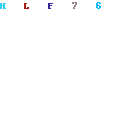
What is SSL Certificate
SSL Stands for Secure Sockets Layer. It is nothing but a digital certificate which make sure that the data which is passed between Server and Browser remain private. The Websites which are secured with SSL shows a green colored padlock in the URL section.
Millions of e-Business providers protect their customers and their online transaction from the Hackers and Crackers using SSL certificates. What exactly this SSL certificate does, is, it simply encrypt the connection so that no one could intrude.
Let’s Encrypt Free SSL Certificate
The Let’s Encrypt is an initiative by the ISRG which stands for Internet Security Research Group. The best thing about this certificate is that it is free and recognized by all the major Web Browsers. It was first in the test run by a small selective group of people as a volunteers.
The main reason to issue the Free SSL certificate is to make the web a better and secure place for those who cannot afford the high-cost SSL certificates. So thank these guys for making this too much easy for you. Now, let’s check how can we install Free SSL certificate in your website.
How to Install Free SSL Certificate
If you want to install Free SSL certificate on your website, you must have the root access to your web server. Like if you have a website named like abc.com, then you must have a root access to the abc.com web server.
- Generate and install Let’s Encrypt Free SSL Certificate. First Download and run the application by clicking here.
- Now to install the Free SSL Certificate, log in to your “abc.com” web server using SSH with root access. Remember, you should have root access to your web server.
- Now, Enter the following command to install the Git version control system.apt-get install git
- After installation is done, install Latest Version of Free SSL certificate by entering the following command.git clonehttps://github.com/letsencrypt/letsencryptcd letsencrypt./letsencrypt-auto
- Then click on Accept the Agreement. Press Enter to specify the server name manually and Press Enter.
- After this, it will ask your Email Address where you can receive important messages from Let’s Encrypt. Enter your Email Address and the Press Enter.
- Review the “Terms and Service” and generate the Free SSL Certificate by Pressing Enter. Once done, you’ll receive CONGRATULATION message.
By default, Nginx or Apache web servers are not configured. Please make sure you configure them to use your new certificate. You can find this on google easily.











ReplyDeletewww.bolavita.site Situs Penyedia Pembukaan User id S-B-O-B-ET | M-A-X-B-E-T | C-B-E-T | Pasaran Bola Terlengkap Dan Terbaik !
Nikmati Juga Bonus Deposit Pertama kamu sebesar 10% Sekarang juga !
Pendaftaran silahkan hubungi cs kami yang bertugas (24 Jam) :
BBM : BOLAVITA
WA : +62812-2222-995
WeChat: BOLAVITA
Line : cs_bolavita
Via Aplikasi Live Chat BOLAVITA :
download di Playstore / App Store : BOLAVITA Sabung Ayam